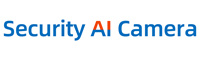Cart
How to set email alerts and notifications on APP?
Main Menu→Main Menu→Network→NetService→Moblile report→Tick Enable

Main Menu→Alarm→Intelligent Alert→Tick Send Email&Moblie report 
Right click the mouse→Main Menu→Network→NetService→Email [SMTP Server] Sender's mailbox (for example: gmail email).

[Port] Sender's mailbox SMTP port.
[Encryption] SSL
[User Name] Username of the sender's mailbox (must support and open SMTP function).
[Password] The authorization password of the sender's mailbox.
[Receiver] Receiver’s mailbox.
Click [Mail Testing] Send an email to receiver to test the Email setting.
Notice: Before testing the Email, please confirm the Network has been connected successfully.
If it failed, then change Encryption to TLS or NONE.

- Company Info
- Feedback
- Customer Reviews
- About Us
- New
- User Center
- Forget Password
- My Orders
- Tracking Order
- My Account
- Company Policies
- Warranty Policy
- Privacy Policy
- Terms of Use
- Shipping & Taxes
- Cooperation
- Sitemap
- Affiliate Program
- Dropship
- Wholesale
- Newsletter