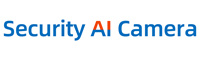Cart
Loadding...
How to set email alerts?
Jun 19, 2022
You can access Email Setup here: 
- Right click mouse>System setup - Network setup - Email
- Enable Email
- SMTP server: smtp.your email server.com for example: smtp.hotmail.com/ smtp.gmail.com / smtp.yahoo.com etc.
- Port: 25
- User name: user name of your email or your email address
- Password: the authorization password of your email
- Encryption: leave it not entered. If it says failed after you click on Test, revise it to be SSL
- Sender: input the complete email address of your email
- Receiver: input the email address that you use to receiver email alerts
- Theme: leave it or make your own theme
- Interval: the interval of the time you receive email alerts (If motion trigger frequency is high and the interval is too short, will cause too many emails)
- Health mail interval: If the NVR/DVR is working fine, the interval that it sends one email to your email address.
- Click on OK to save the setting or click on Test to test the email setup and check if you can receive email alert
- If you want to receive email alert when motion is detected, you can tick E-mail where you set motion detection.
Notice: If you get user name or password or encryption type error, you will need to make some changes to your email setup:
Go to the email setup part of your email and set according to the error type.
If you have problem setup gmail, please change another email server for it.
- Company Info
- Feedback
- Customer Reviews
- About Us
- New
- User Center
- Forget Password
- My Orders
- Tracking Order
- My Account
- Company Policies
- Warranty Policy
- Privacy Policy
- Terms of Use
- Shipping & Taxes
- Cooperation
- Sitemap
- Affiliate Program
- Dropship
- Wholesale
- Newsletter