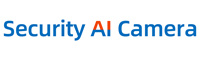Cart
Loadding...
What to do when the NVR is stuck where the system's initializing?
Jun 19, 2022

1. Unplug all other cables from the nvr, including network cable, hdd, flash disk, just connect it to monitor.
2. Power off and then power on, reboot, repeat this for several times, you might get a chance to get into the system once. Then you can upgrade the system to the latest version. If 1 and 2 do not work, go next
3. The U disk must be FAT32 Format and 2.0 interface,Root directory means the first grade directory.

4. Power on NVR, then NVR will upgrade automatically, then you will hear "BI" , then wait for about 6mins, NVR will upgrade successfully and rebooting. (note: please don't power off NVR when upgrading)
5. If NVR still doesn't work normally after 6 minutes upgrading successfully, please try again. keep U-disk plug on NVR, power off NVR, then power on. Wait for 6 min, NVR will upgrade successfully and rebooting again.
6. if channel information is deleted after upgrading , please match code to add camera to NVR channel again. steps as: " Video manage--Match Code--double click the found out camera, then the camera match code to NVR."
Remark: 1. USB-stick should be formatted to FAT32 before upgrading.
2. If NVR can't find USB-stick, please use HPUSBFW V2.2.3.exe to format it.
3. The restore_factory_config_is_dangerous file in USB-stick is one-time-use, if want to upgrade again, should copy it to usb-stick again.
- Company Info
- Feedback
- Customer Reviews
- About Us
- New
- User Center
- Forget Password
- My Orders
- Tracking Order
- My Account
- Company Policies
- Warranty Policy
- Privacy Policy
- Terms of Use
- Shipping & Taxes
- Cooperation
- Sitemap
- Affiliate Program
- Dropship
- Wholesale
- Newsletter